The Roblox Account Manager is a tool that allows users to manage multiple Roblox accounts from a single application. Download This tool and your good to go!
This is particularly useful for players who use alternative accounts (alts) for various purposes, such as item storage or gaming. The tool simplifies switching between accounts without needing to log out and log back in each time. It also includes additional features like account encryption, multi-Roblox instance support, server data viewing, and FPS unlocking. The tool is open-source and available for customization.
Introduction
What is Roblox Account Manager?
At its core, Roblox Account Manager is a desktop application that allows users to save multiple Roblox account credentials and switch between them with a single click. The primary purpose of this tool is to eliminate the time-consuming process of logging in and out of different accounts, which can be particularly cumbersome when managing several accounts. The application is lightweight, user-friendly, and designed to run efficiently on most Windows systems without consuming significant system resources.
The application is open-source, meaning its code is publicly available for anyone to view, modify, and contribute to. This transparency ensures that the community can continuously improve and adapt the tool to meet evolving user needs. Being open-source also provides users with the flexibility to customize the tool according to their specific requirements, making it a versatile and adaptable solution for managing Roblox accounts.
How Does Roblox Account Manager Work?
The functionality of Roblox Account Manager is centered around its ability to securely store and manage login credentials for multiple Roblox accounts. When a user adds an account to the manager, the application encrypts the credentials to ensure they are stored securely. This encryption is crucial for protecting sensitive information and ensuring that users’ accounts remain safe from unauthorized access.
Once the accounts are stored in the manager, switching between them becomes a seamless process. Users can select the account they wish to use from a list and launch Roblox directly from the application. The tool automatically handles the login process, eliminating the need for manual entry of usernames and passwords. This feature is particularly beneficial for users who regularly switch between accounts, such as content creators who may use different accounts for different projects or gamers who maintain separate accounts for different games or communities.
One of the standout features of Roblox Account Manager is its support for running multiple instances of Roblox simultaneously. Normally, Roblox restricts users to running a single instance of the game at a time. However, with the multi-instance support provided by Roblox Account Manager, users can run multiple sessions concurrently, each logged into a different account. This is especially useful for players who want to engage in different games or activities at the same time, or for traders who need to manage multiple accounts simultaneously.
How is Roblox Account Manager Helpful?
Roblox Account Manager is an invaluable tool for anyone who operates more than one Roblox account. The convenience it offers in managing multiple accounts cannot be overstated. For users who frequently switch between accounts, the time saved by using this tool is significant. Instead of logging out of one account and logging into another, users can simply select the desired account from the manager and be logged in instantly.
This tool is also beneficial for maintaining security and organization. Since the credentials are encrypted, users can trust that their account information is protected. Additionally, the ability to label accounts and organize them within the application makes it easier to manage multiple accounts, reducing the chances of confusion or accidentally logging into the wrong account.
For content creators, developers, and traders, Roblox Account Manager offers a streamlined workflow. Developers who need to test their creations on different accounts can do so effortlessly. Traders who need to manage multiple accounts for buying and selling items can switch between accounts with ease, improving their efficiency and productivity.
Furthermore, the FPS unlocker feature included in Roblox Account Manager is a significant enhancement for gamers. By removing the default 60 FPS cap imposed by Roblox, users can enjoy a smoother gaming experience, especially on high-end systems capable of running games at higher frame rates. This feature alone makes the tool appealing to competitive gamers who demand the best performance from their hardware.
Key Features
The Roblox Account Manager is a specialized application designed to streamline the management of multiple Roblox accounts. Here’s a detailed breakdown of its features:
- Multiple Account Management: Users can store and easily switch between multiple Roblox accounts without the need to log in and out manually. This is particularly useful for those who frequently use alternative accounts (alts) for different purposes, such as gaming, trading, or item storage.
- Account Encryption: The application provides encryption for stored account credentials, ensuring that users’ login information is secure. This added layer of security protects accounts from unauthorized access.
- Multi-Roblox Instance Support: This feature allows users to run multiple instances of Roblox simultaneously. Normally, Roblox restricts players to one instance at a time, but with this tool, you can have several sessions open across different accounts.
- Server Data Viewing: The application includes tools that allow users to view specific server data. This can be useful for selecting servers with desirable characteristics or for tracking game performance.
- FPS Unlocking: Roblox Account Manager includes an FPS unlocker, which removes the 60 FPS cap imposed by Roblox, allowing for smoother gameplay on capable hardware. This feature is popular among users who wish to enhance their gaming experience by achieving higher frame rates.
- Open Source and Customization: Being open-source, the application allows users to customize the tool according to their needs. Developers can modify the code to add new features or tweak existing ones.
- User-Friendly Interface: The application is designed with a straightforward and intuitive interface, making it accessible even to users who are not particularly tech-savvy. The account switching process is streamlined and quick.
- Lightweight Application: Despite its many features, the Roblox Account Manager is lightweight and does not consume significant system resources, ensuring that it runs smoothly alongside other applications.
These features make Roblox Account Manager an invaluable tool for serious Roblox players who manage multiple accounts or seek to optimize their gaming experience.
How to use Roblox Account Manager
To use Roblox Account Manager effectively, follow this step-by-step guide:
1. Download and Install Roblox Account Manager
- Visit the GitHub repository and download the latest release. or simply Download Roblox Account Manager from our site.
- Extract the downloaded ZIP file to a folder on your computer.
- Run the executable file (
Roblox Account Manager.exe) to start the program.
2. Setting Up Accounts
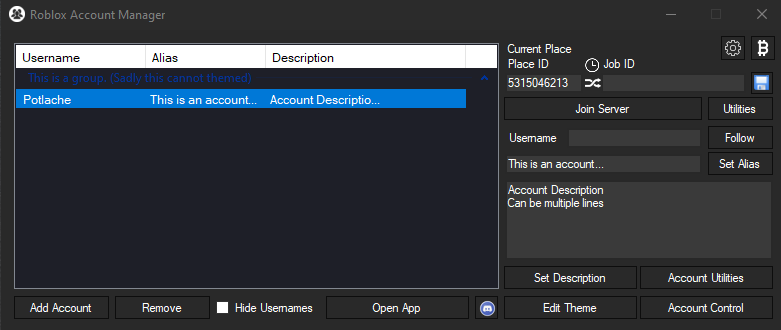
- Add Accounts: Click on the “Add Account” button.
- Login Details: Enter the username and password for your Roblox account. Optionally, you can give this account a label for easier identification.
- Save Account: The account details are saved securely within the application. The credentials are encrypted to protect your information.
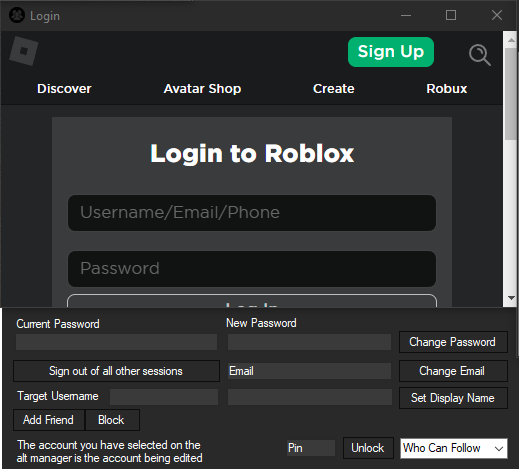
3. Switching Between Accounts
- Select an Account: In the account list, select the account you want to log into.
- Launch Roblox: Click “Launch” to open Roblox with the selected account. This automatically logs you into Roblox with the chosen account, without needing to enter login details each time.
- Running Multiple Instances: If you want to run multiple Roblox instances, ensure that the “Multi-Roblox” option is enabled in the settings. This allows you to run different accounts simultaneously.
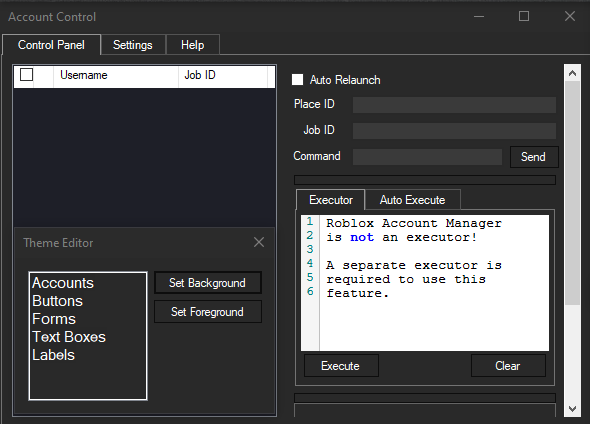
4. Using the FPS Unlocker
- Enable FPS Unlocker: Go to settings and make sure the FPS Unlocker is enabled. This removes the 60 FPS cap, allowing for a smoother gameplay experience.
- Customization: You can customize the FPS cap to your desired frame rate (e.g., 120, 144 FPS).
5. Server Data Viewing
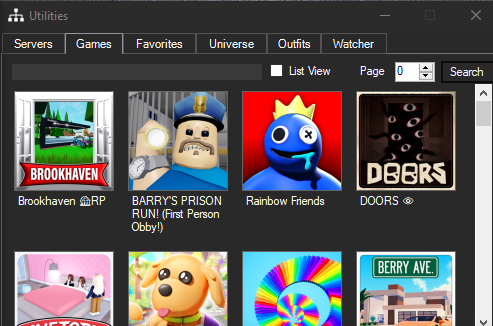
- Access Server Data: The tool provides options to view server data, which can be useful for finding servers with specific characteristics.
- Server Selection: Use this feature to choose servers that match your preferences, such as lower ping or specific game modes.
6. Managing Multiple Accounts
- Organize Accounts: You can add multiple accounts and organize them using labels or categories, making it easier to switch between them as needed.
- Editing Accounts: If you need to update the login information for any account, you can easily edit it within the application.
7. Security Features
- Account Encryption: All account details are encrypted, ensuring your credentials are secure.
- Backup Accounts: Regularly back up your account data to avoid losing access in case of data corruption or other issues.
8. Customization and Settings
- Customize Interface: You can adjust the application’s appearance and functionality through the settings menu.
- Update Application: Regularly check for updates from the GitHub repository to ensure you have the latest features and security patches.